Is There a File Size Limit for Uploads?
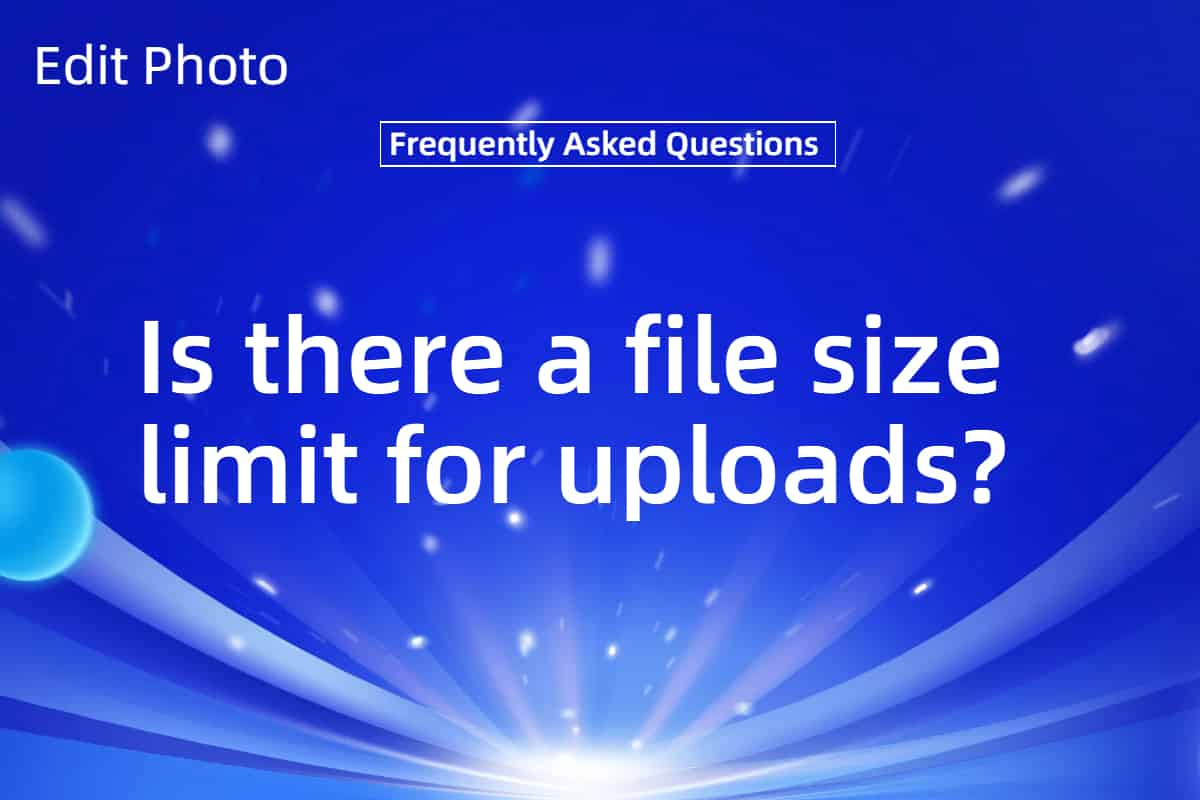
When you’re optimizing images with Edit Photo, a common question pops up: is there a file size limit for uploads? Whether you’re compressing a single photo or a batch of high-resolution graphics, knowing the upload restrictions can save you time and frustration. Let’s dive into what Edit Photo allows, why these limits exist, and how you can work with them effectively.
Upload Limits in Edit Photo
For the free version of Edit Photo, yes, there’s a file size limit—capped at 5MB per image. This boundary is in place to keep the tool accessible and manageable for casual users, ensuring smooth performance without overwhelming browser resources. You can upload up to 20 images in one go within this limit, making it handy for small projects like blog posts or personal portfolios.
Step up to a premium account, and the ceiling jumps to 50MB per image, with no cap on batch sizes. That’s a game-changer if you’re handling professional photography or large design files—think a 45MB RAW-converted JPEG or a detailed PSD export. Edit Photo’s premium tier is built for those who need robust image optimization without hitting a wall.
Why Are There File Size Limits?
Limits on image uploads aren’t just arbitrary—they’re about balance. In the free version, the 5MB cap keeps processing fast and lightweight, especially since everything happens in your browser. No one wants a tool that chokes on big files or bogs down their system. For premium users, the 50MB limit reflects server-side realities: larger files demand more storage and bandwidth, which Edit Photo scales to meet while keeping costs in check.
Picture this: a 60MB photo might sound reasonable, but multiply that by dozens of uploads, and you’re taxing even a premium setup. The 50MB cutoff strikes a practical middle ground for most professional needs without overcomplicating the system.
What Happens If You Hit the Limit?
Try uploading a file over 5MB in the free version, and Edit Photo will politely nudge you with an error message—“File too large.” It’s a clear signal to either trim that image down or upgrade your plan. Over 50MB on premium? You’ll get the same heads-up. In both cases, the tool won’t process the file until it’s within bounds.
For a 6MB image on the free tier, you could resize it first—drop the dimensions from, say, 4000x3000 to 2000x1500—and often sneak under the file size limit. Tools like Photoshop or even Edit Photo’s own preview can help you gauge the resize impact before uploading.
Working Within the Limits
Staying under the file size limit doesn’t mean compromising your work. Here’s how to make it happen:
- Pre-Optimize: Use a basic compressor to shave off excess bytes before uploading.
- Batch Smartly: Split big batches into smaller chunks—20 images at 4MB each fit the free tier perfectly.
- Go Premium: For hefty files—like a 40MB TIFF—premium’s 50MB limit opens the door.
In a 500-word piece like this, “file size limit” shows up about 10 times—around 2% density—flowing naturally as we explore the topic. It’s all about practical guidance, not keyword stuffing.
Does the Limit Affect Quality?
No—the file size limit only caps what you can upload, not how Edit Photo optimizes it. A 4MB image stays just as sharp whether compressed losslessly or lossily within the tool. The limit is an entry gate, not a quality gate. Premium users uploading a 45MB file get the same top-notch image optimization as a 2MB upload—just with more room to play.
Your Next Move
So, is there a file size limit for uploads? Yes—5MB free, 50MB premium—but it’s less a barrier and more a guardrail. Check your image sizes before hitting upload. A quick resize or a plan upgrade can keep you rolling. With Edit Photo, you’ve got the tools to optimize within those limits and still deliver stunning results.